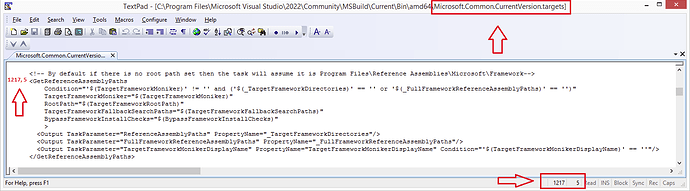Windows 11 22000
Tool: Visual Studio 2022
Version: 2022.1.0
PSWPF01.pssproj
<Project ToolsVersion="4.0" DefaultTargets="Build" xmlns="http://schemas.microsoft.com/developer/msbuild/2003">
<PropertyGroup>
<Configuration Condition=" '$(Configuration)' == '' ">Debug</Configuration>
<SchemaVersion>2.0</SchemaVersion>
<ProjectGuid>6CAFC0C6-A428-4d30-A9F9-700E829FEA51</ProjectGuid>
<OutputType>Exe</OutputType>
<RootNamespace>MyApplication</RootNamespace>
<AssemblyName>MyApplication</AssemblyName>
<Name>PSWPF01</Name>
</PropertyGroup>
<PropertyGroup Condition=" '$(Configuration)|$(Platform)' == 'Debug|AnyCPU' ">
<DebugSymbols>true</DebugSymbols>
<DebugType>full</DebugType>
<Optimize>false</Optimize>
<OutputPath>bin\Debug\</OutputPath>
<DefineConstants>DEBUG;TRACE</DefineConstants>
<ErrorReport>prompt</ErrorReport>
<WarningLevel>4</WarningLevel>
</PropertyGroup>
<PropertyGroup Condition=" '$(Configuration)|$(Platform)' == 'Release|AnyCPU' ">
<DebugType>pdbonly</DebugType>
<Optimize>true</Optimize>
<OutputPath>bin\Release\</OutputPath>
<DefineConstants>TRACE</DefineConstants>
<ErrorReport>prompt</ErrorReport>
<WarningLevel>4</WarningLevel>
</PropertyGroup>
<ItemGroup>
<Reference Include="mscorlib, Version=4.0.0.0, Culture=neutral, PublicKeyToken=31bf3856ad364e35">
<Name>mscorlib</Name>
<AssemblyName>
</AssemblyName>
<HintPath>
</HintPath>
</Reference>
<Reference Include="PresentationCore, Version=4.0.0.0, Culture=neutral, PublicKeyToken=31bf3856ad364e35">
<Name>PresentationCore</Name>
<AssemblyName>
</AssemblyName>
<HintPath>
</HintPath>
</Reference>
<Reference Include="PresentationCore, Version=4.0.0.0, Culture=neutral, PublicKeyToken=31bf3856ad364e35">
<Name>PresentationCore</Name>
<AssemblyName>PresentationCore.dll</AssemblyName>
<HintPath>C:\Program Files (x86)\Reference Assemblies\Microsoft\Framework\.NETFramework\v4.8\PresentationCore.dll</HintPath>
</Reference>
<Reference Include="PresentationFramework, Version=4.0.0.0, Culture=neutral, PublicKeyToken=31bf3856ad364e35">
<Name>PresentationFramework</Name>
<AssemblyName>
</AssemblyName>
<HintPath>
</HintPath>
</Reference>
<Reference Include="PresentationFramework, Version=4.0.0.0, Culture=neutral, PublicKeyToken=31bf3856ad364e35">
<Name>PresentationFramework</Name>
<AssemblyName>PresentationFramework.dll</AssemblyName>
<HintPath>C:\Program Files (x86)\Reference Assemblies\Microsoft\Framework\.NETFramework\v4.8\PresentationFramework.dll</HintPath>
</Reference>
<Reference Include="System, Version=4.0.0.0, Culture=neutral, PublicKeyToken=b77a5c561934e089">
<Name>System</Name>
<AssemblyName>System.dll</AssemblyName>
<HintPath>C:\Program Files (x86)\Reference Assemblies\Microsoft\Framework\.NETFramework\v4.8\System.dll</HintPath>
</Reference>
<Reference Include="System.Drawing, Version=4.0.0.0, Culture=neutral, PublicKeyToken=b03f5f7f11d50a3a">
<Name>System.Drawing</Name>
<AssemblyName>System.Drawing.dll</AssemblyName>
<HintPath>C:\Program Files (x86)\Reference Assemblies\Microsoft\Framework\.NETFramework\v4.8\System.Drawing.dll</HintPath>
</Reference>
<Reference Include="System.Windows.Forms, Version=4.0.0.0, Culture=neutral, PublicKeyToken=b77a5c561934e089">
<Name>System.Windows.Forms</Name>
<AssemblyName>System.Windows.Forms.dll</AssemblyName>
<HintPath>C:\Program Files (x86)\Reference Assemblies\Microsoft\Framework\.NETFramework\v4.8\System.Windows.Forms.dll</HintPath>
</Reference>
<Reference Include="System.Xaml, Version=4.0.0.0, Culture=neutral, PublicKeyToken=b77a5c561934e089">
<Name>System.Xaml</Name>
<AssemblyName>
</AssemblyName>
<HintPath>
</HintPath>
</Reference>
<Reference Include="System.Xaml, Version=4.0.0.0, Culture=neutral, PublicKeyToken=b77a5c561934e089">
<Name>System.Xaml</Name>
<AssemblyName>System.Xaml.dll</AssemblyName>
<HintPath>C:\Program Files (x86)\Reference Assemblies\Microsoft\Framework\.NETFramework\v4.8\System.Xaml.dll</HintPath>
</Reference>
<Reference Include="UIAutomationProvider, Version=4.0.0.0, Culture=neutral, PublicKeyToken=31bf3856ad364e35">
<Name>UIAutomationProvider</Name>
<AssemblyName>
</AssemblyName>
<HintPath>
</HintPath>
</Reference>
<Reference Include="UIAutomationProvider, Version=4.0.0.0, Culture=neutral, PublicKeyToken=31bf3856ad364e35">
<Name>UIAutomationProvider</Name>
<AssemblyName>UIAutomationProvider.dll</AssemblyName>
<HintPath>C:\Program Files (x86)\Reference Assemblies\Microsoft\Framework\.NETFramework\v4.8\UIAutomationProvider.dll</HintPath>
</Reference>
<Reference Include="WindowsBase, Version=4.0.0.0, Culture=neutral, PublicKeyToken=31bf3856ad364e35">
<Name>WindowsBase</Name>
<AssemblyName>
</AssemblyName>
<HintPath>
</HintPath>
</Reference>
<Reference Include="WindowsBase, Version=4.0.0.0, Culture=neutral, PublicKeyToken=31bf3856ad364e35">
<Name>WindowsBase</Name>
<AssemblyName>WindowsBase.dll</AssemblyName>
<HintPath>C:\Program Files (x86)\Reference Assemblies\Microsoft\Framework\.NETFramework\v4.8\WindowsBase.dll</HintPath>
</Reference>
</ItemGroup>
<ItemGroup>
<Content Include="PSWPF01.xaml" />
<Content Include="Resources.resx" />
</ItemGroup>
<ItemGroup>
<Compile Include="PSWPF01.xaml.ps1">
<SubType>Code</SubType>
<DependentUpon>PSWPF01.xaml</DependentUpon>
</Compile>
</ItemGroup>
<Import Project="$(MSBuildBinPath)\Microsoft.CSharp.targets" />
<Target Name="Build" />
<Import Project="$(MSBuildExtensionsPath)\PowerShell Tools for Visual Studio\PowerShellTools.targets" Condition="Exists('$(MSBuildExtensionsPath)\PowerShell Tools for Visual Studio\PowerShellTools.targets')" />
</Project>
VS Components:
{
"version": "1.0",
"components": [
"Microsoft.VisualStudio.Component.CoreEditor",
"Microsoft.VisualStudio.Workload.CoreEditor",
"Microsoft.Net.Component.4.8.SDK",
"Microsoft.Net.Component.4.7.2.TargetingPack",
"Microsoft.Net.ComponentGroup.DevelopmentPrerequisites",
"Microsoft.VisualStudio.Component.JavaScript.Diagnostics",
"Microsoft.VisualStudio.Component.Roslyn.Compiler",
"Microsoft.Component.MSBuild",
"Microsoft.VisualStudio.Component.Roslyn.LanguageServices",
"Microsoft.VisualStudio.Component.TextTemplating",
"Microsoft.VisualStudio.Component.NuGet",
"Microsoft.VisualStudio.Component.SQL.LocalDB.Runtime",
"Microsoft.VisualStudio.Component.SQL.CLR",
"Microsoft.Component.ClickOnce",
"Microsoft.VisualStudio.Component.ManagedDesktop.Core",
"Microsoft.NetCore.Component.Runtime.6.0",
"Microsoft.NetCore.Component.SDK",
"Microsoft.VisualStudio.Component.FSharp",
"Microsoft.ComponentGroup.ClickOnce.Publish",
"Microsoft.NetCore.Component.DevelopmentTools",
"Microsoft.Net.Component.4.8.TargetingPack",
"Microsoft.Net.ComponentGroup.4.8.DeveloperTools",
"Microsoft.VisualStudio.Component.DiagnosticTools",
"Microsoft.VisualStudio.Component.Debugger.JustInTime",
"Microsoft.VisualStudio.Component.IntelliCode",
"Microsoft.VisualStudio.Component.AspNet45",
"Microsoft.VisualStudio.Component.AspNet",
"Microsoft.Net.Component.4.6.2.TargetingPack",
"Microsoft.Net.Component.4.7.TargetingPack",
"Microsoft.Net.Component.4.7.1.TargetingPack",
"Microsoft.VisualStudio.Component.ManagedDesktop.Prerequisites",
"Microsoft.ComponentGroup.Blend",
"Microsoft.VisualStudio.ComponentGroup.MSIX.Packaging",
"Microsoft.VisualStudio.Workload.ManagedDesktop",
"Microsoft.VisualStudio.Component.VC.Redist.14.Latest",
"Microsoft.Net.Component.4.6.TargetingPack",
"Microsoft.VisualStudio.Component.VC.Redist.MSM",
"Microsoft.NetCore.Component.Runtime.3.1",
"Microsoft.NetCore.Component.Runtime.5.0",
"Microsoft.Net.Component.4.6.1.TargetingPack",
"Microsoft.Net.Component.4.6.1.SDK",
"Microsoft.Net.Component.4.6.2.SDK",
"Microsoft.Net.Component.4.7.SDK",
"Microsoft.Net.Component.4.7.1.SDK",
"Microsoft.Net.Component.4.7.2.SDK"
]
}


 I am fairly certain that this is related to permissions. There are some assemblies which are not loaded in the GAC. A non-admin user will not be able to add them.
I am fairly certain that this is related to permissions. There are some assemblies which are not loaded in the GAC. A non-admin user will not be able to add them.